Photoshop Shortcut: Keyboard Opacity Change
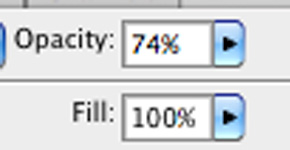 You can change the opacity of a layer, brush, or eraser by using the keyboard, which helps you compare different opacities on the fly.
You can change the opacity of a layer, brush, or eraser by using the keyboard, which helps you compare different opacities on the fly.
To change the opacity of a…
- Brush: Select the brush tool (keyboard shortcut: B), then type your number
- Eraser: Select the eraser tool (keyboard shortcut: E), then type your number
- Layer or Folder: Make sure you don’t have a brush or eraser selected (I usually hit “V” on the keyboard to select the move tool), then type your number.
Change the opacity to…
- 10: Hit 1 on the keyboard. Same goes for 20 (2), 30 (3), etc.
- 31: Hit 31 (quickly) on the keyboard. Same goes for 42 (42), 74 (74), 9 (09), etc.
- 100: Hit __ on the keyboard.
- 0: Why would you do that? Just hide or delete your layer!